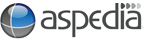You can access your email from the Cloud or set it up to view through your own computer, tablet or phone.
If you want to keep all your email and access it in the cloud - you won't need an email client on your device. You'll be accessing our email servers to view and answer your emails.
If you want to access from the cloud and also download a copy to your device so that you have both - you'll need to use Imap settings for your device. There will be a copy on your device and a copy of the same email in the cloud. If you delete from either place - both places will be updated.
If you don't want a copy of the email saved in the cloud, then you should chooes the POP settings and it will remove each email from the cloud and pop it down onto your device.
To access your mail in the cloud:
Navigate to:
https://webmail.aspedia.net/
Enter your full email address and password.
To Set up an Email Client on your device:
Example of an email client that you can use on your device include:
- Microsoft
- Thunderbird
- iPhone
- Samsung
The way that you add your email address may be slightly different for each of these types. Therefore follow their instructions which you'll most likely find by searching online.
These are the server settings for Incoming and outgoing mail:
mail.aspedia.net
Your full email address
Your password
Port 993
An 'incoming mail server' is one that collects all email that is sent to your addresses.
From there you can access them online (see our FAQ on accessing your email) or you can access the email through an email client on your device.
An 'outgoing mail server' is one that sends your emails out into the world wide web to find where it is meant to be delivered. You computer has nothing to do with the email once it has been sent. This server is usually provided by the company you have your internet connection through for example Telstra - it has nothing to do with your website.
If you cannot get email to work on your computer, you can access your mail via an internet browser as long as you have requested Aspedia to set it up as Imap. If you are popping your mail down, then it may not be available online for you to view it.
To see if it's available:
Open a browser
Navigate to: mail.aspedia.net
This will display a round cube login.
Enter your full email address and password.
You will now be able to see your mail in a web version to receive and send as usual.
When you get your computer working again - you will be able to see that mail on your computer.
We are located in the Brisbane Technology Park, Eight Mile Plains.
Our address is Level 1, 4 Clunies Ross Court, Eight Mile Plains, QLD 4113